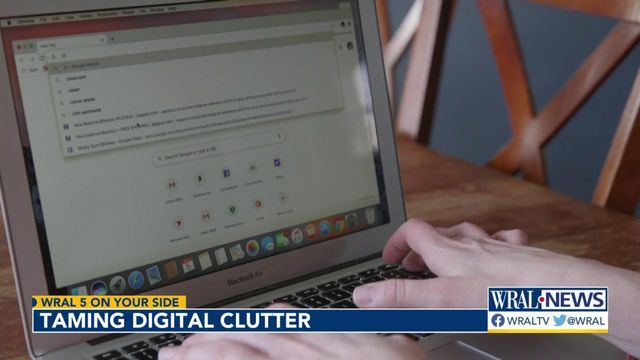Streamlining space: A guide to optimizing storage on your computer
In the era of digital dominance, our computers serve as repositories for a vast array of files, applications and data. Efficient storage management is crucial for maintaining a well-functioning system. This guide will walk you through practical steps to optimize storage on your computer, ensuring a seamless and organized computing experience.
Audit your files

Begin by conducting a thorough audit of your files. Identify and categorize documents, photos, videos and applications. Consider what is essential and what can be archived or deleted. This initial step lays the foundation for a more organized storage structure.
Utilize cloud storage

Leverage cloud storage services to offload files and reduce local storage pressure. Platforms like Google Drive, Dropbox or OneDrive provide secure and accessible alternatives, allowing you to access your files from any device while freeing up space on your computer.
Uninstall unused applications

Review your installed applications and uninstall those you no longer use. Unused software consumes valuable storage space and may contribute to system slowdowns. Keep only the applications that are essential to your daily tasks.
Optimize photos and videos
Photos and videos often take up significant space. Compress large files, transfer them to an external drive, or use photo and video management tools to reduce their size without compromising quality. Consider adopting a habit of regularly backing up media files.
Clear temporary files
Temporary files accumulate over time and can consume substantial storage. Use the built-in disk cleanup tools on your operating system or third-party applications to remove temporary files, system caches and unnecessary log files.
Manage your downloads folder
The downloads folder is a common clutter zone. Regularly clean it by organizing files into relevant folders or moving them to other drives. This prevents the accumulation of unnecessary files and streamlines access to important downloads.
Invest in external storage
For large files and extensive media collections, invest in external storage devices. External hard drives or solid-state drives (SSDs) provide additional space without compromising your computer's performance.
Optimize settings for storage

Adjust settings on your operating system to optimize storage. For example, limit the size of the recycle bin, configure virtual memory settings and manage system restore points to prevent them from consuming excessive space.
Regularly update and maintain your hard drive
Keep your operating system, software and applications up-to-date. Updates often include performance improvements and bug fixes that can contribute to better storage optimization. Regular maintenance tasks, such as disk defragmentation, can also enhance overall system performance.
Educate yourself on storage tools

Familiarize yourself with storage management tools provided by your operating system. These tools can offer insights into storage usage, helping you identify and address potential issues before they become significant.
Optimizing storage on your computer is not just about creating space; it's about creating an environment that fosters efficiency and longevity. By implementing these strategies – from decluttering files to embracing external storage solutions – you can ensure that your computer operates at its best, providing a seamless and enjoyable user experience.